Imagine you’re a project manager. Every morning, as you settle at your desk with your coffee in hand, your phone and computer screens are already filled with a multitude of unfinished tasks, project updates, and team messages.
Emails flash by, task assignment notifications keep popping up, each requiring you to make quick decisions. Meanwhile, team members are messaging you for progress updates, discussing issues, and some even bring new challenges and change requests directly to meetings.
You urgently need a solution to address the following specific needs:
- Simplify Task Assignment and Priority Management: Easily assign tasks and set priorities to ensure team members understand their responsibilities, avoiding omissions and duplicate work.
- Real-Time Progress Tracking and Reporting: Track project progress in real time, automatically generate reports and data analyses to help identify issues promptly and make data-driven decisions.
- Enhance Team Communication and Collaboration: Improve internal communication processes with a centralized platform to quickly convey information, reducing misunderstandings and delays.
- Integration and Document Management: Integrate with existing work applications and systems, centrally store and manage all project-related documents and materials for easy access and sharing.
- Flexible Workflow Customization: Support customization of various project management methodologies and workflows to adapt to different project needs and team requirements.
When outlining these requirements, you might think that a project management system capable of meeting such complex demands would require significant time and resources, potentially needing a dedicated development team for custom development, which would undoubtedly strain the budget.
💬 Hey, you’re reading the NocoBase blog. NocoBase is the most extensible AI-powered no-code/low-code development platform for building enterprise applications, internal tools, and all kinds of systems. It’s fully self-hosted, plugin-based, and developer-friendly. → Explore NocoBase on GitHub
However, I discovered an exciting solution: several simple, user-friendly no-code project management tools can easily meet all your needs. They are not only cost-effective but also easy to use without coding, allowing you to quickly get started and manage projects efficiently, thus saving on the high costs and cumbersome processes of traditional development.
Here are 5 open-source no-code platforms I recommend for quickly building your own project management tool:
1. NocoBase
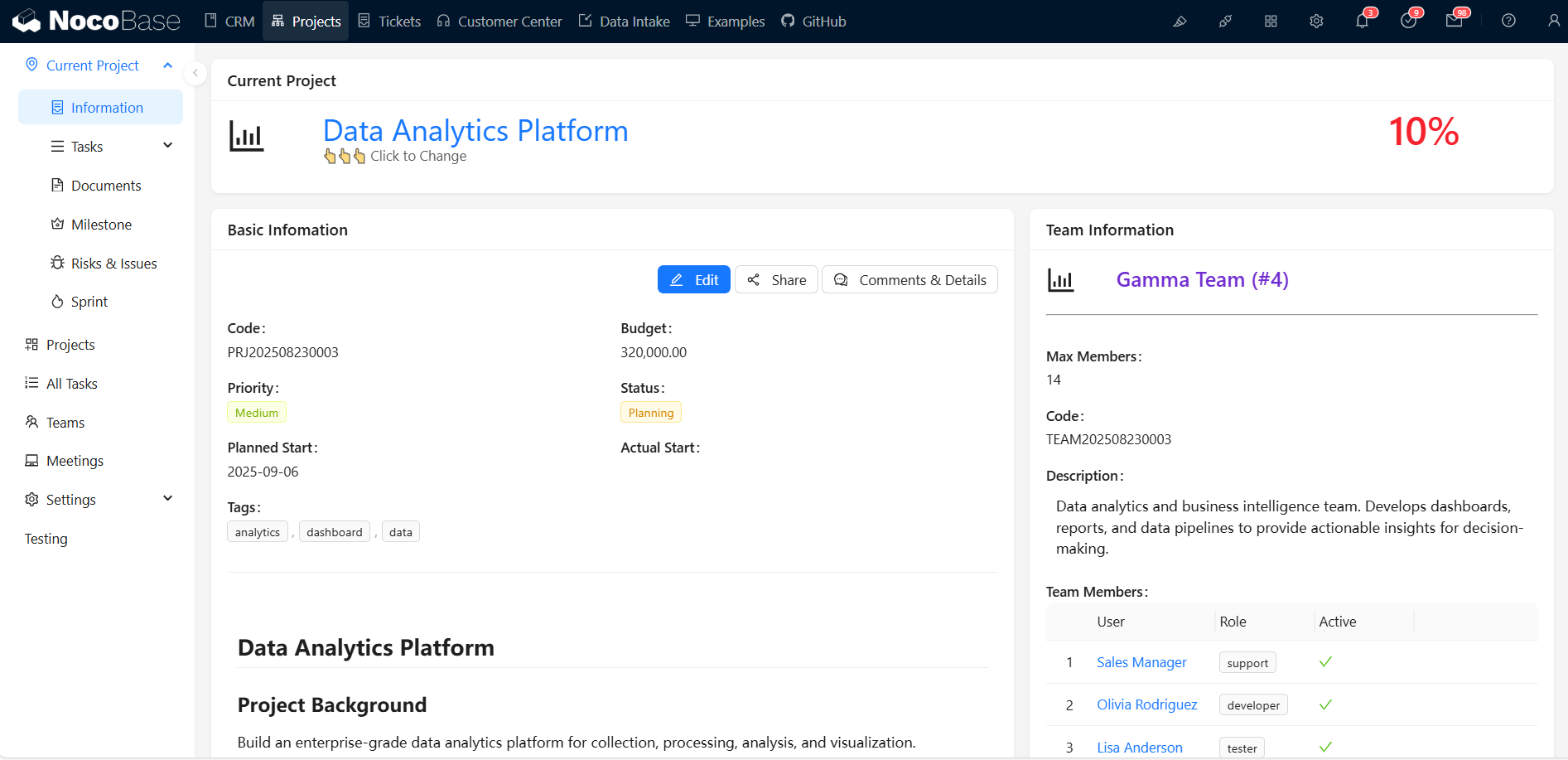
User Experience
NocoBase is a powerful no-code development platform ideal for building project management systems. Based on a data-driven model, NocoBase allows you to create a flexible project management system with extensive customization options. Its minimalist interface makes task management and project tracking intuitive and efficient.
🎉 NocoBase has recently launched its Project Management Solution – feel free to try it out!
🙌 Have a try: NocoBase Tutorial – Task Management System
Advantages
- Highly Customizable Interface: Allows for customization of fields and views such as tables, kanban boards, Gantt charts, and calendars, simplifying data management and task assignment.
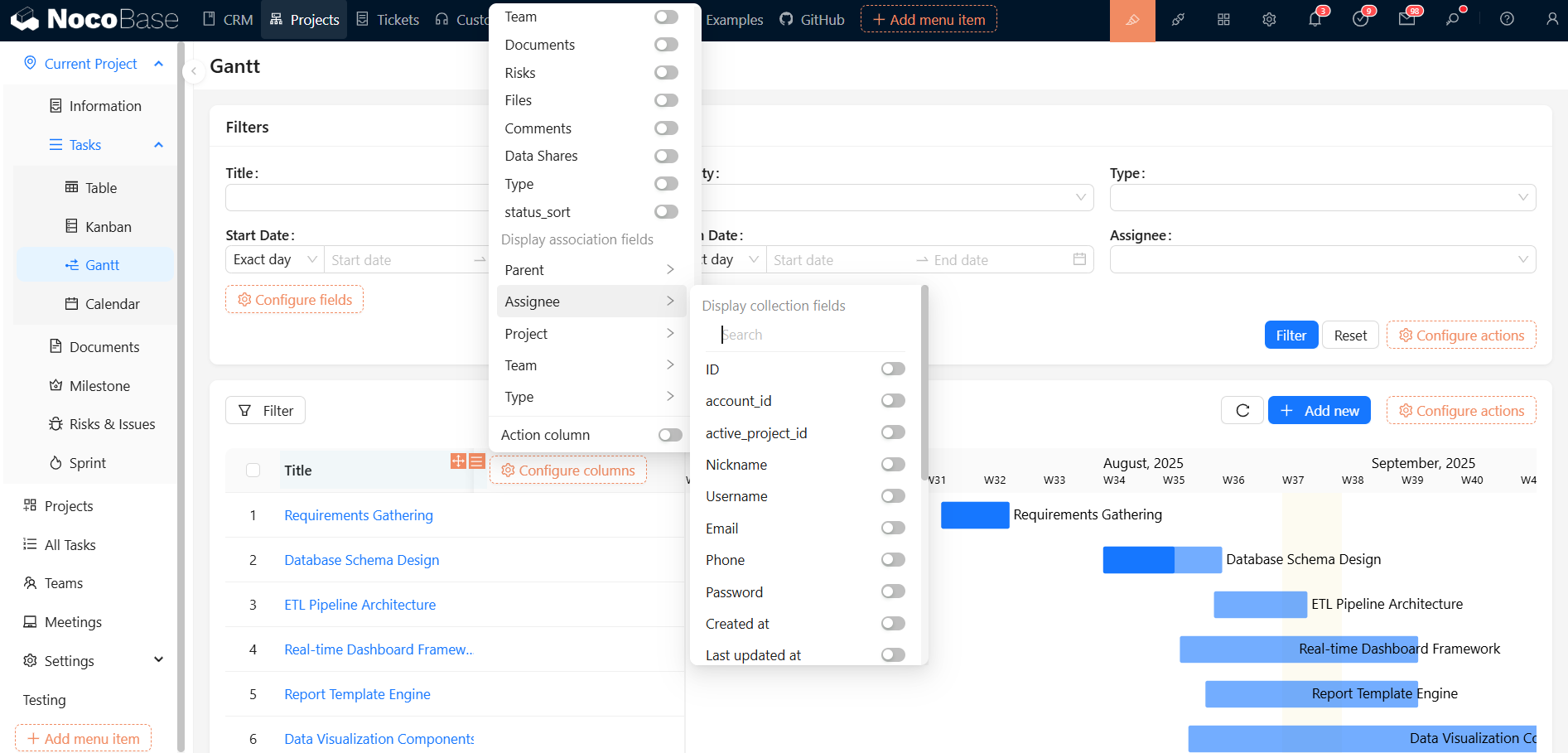
- Automated Workflows: Easily design and implement automation rules through a graphical interface, covering approval processes, notifications, etc., effectively simplifying complex business workflows.
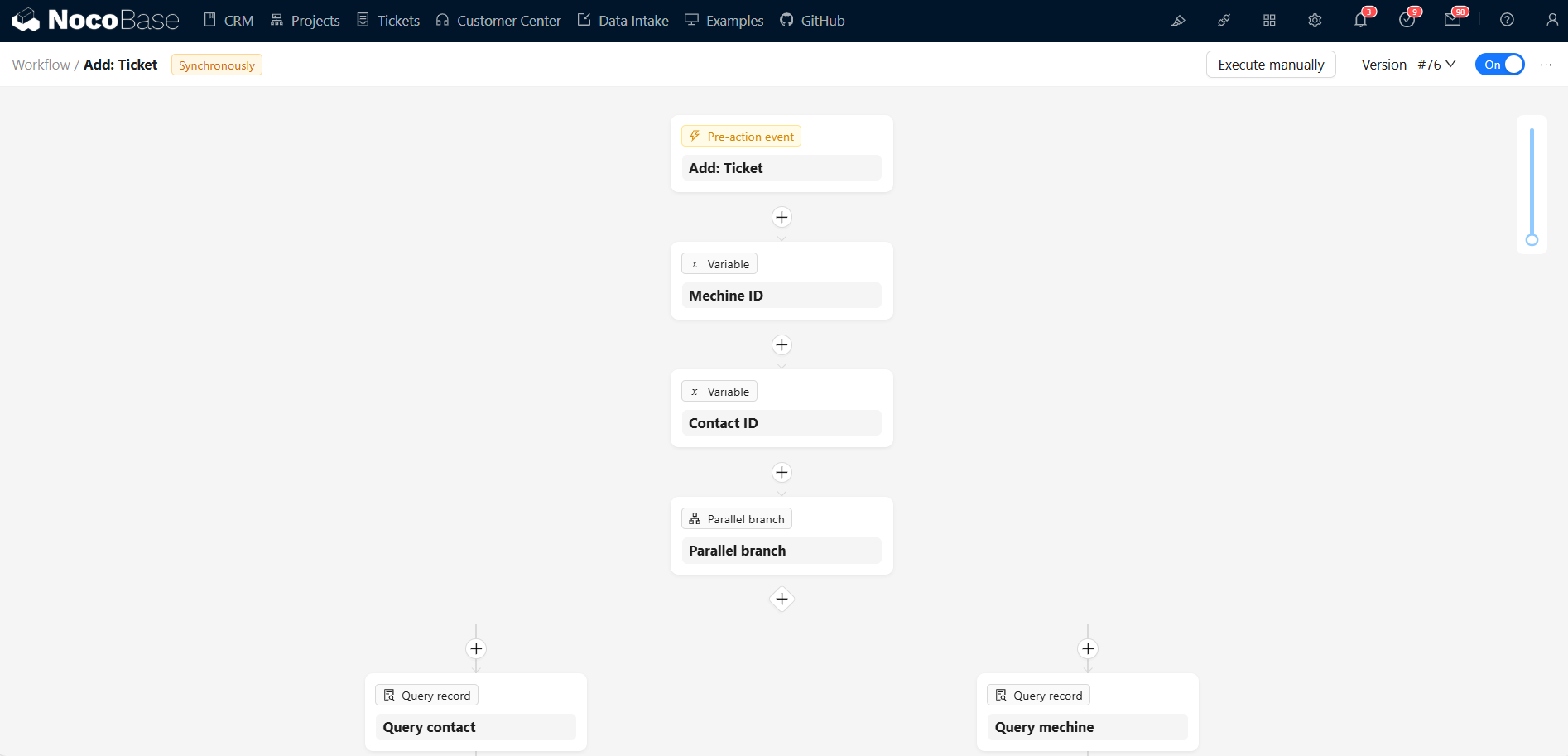
- Robust Data Integration: Connects with various databases and data sources like MySQL, PostgreSQL, and SQLite for seamless management of all project-related information.
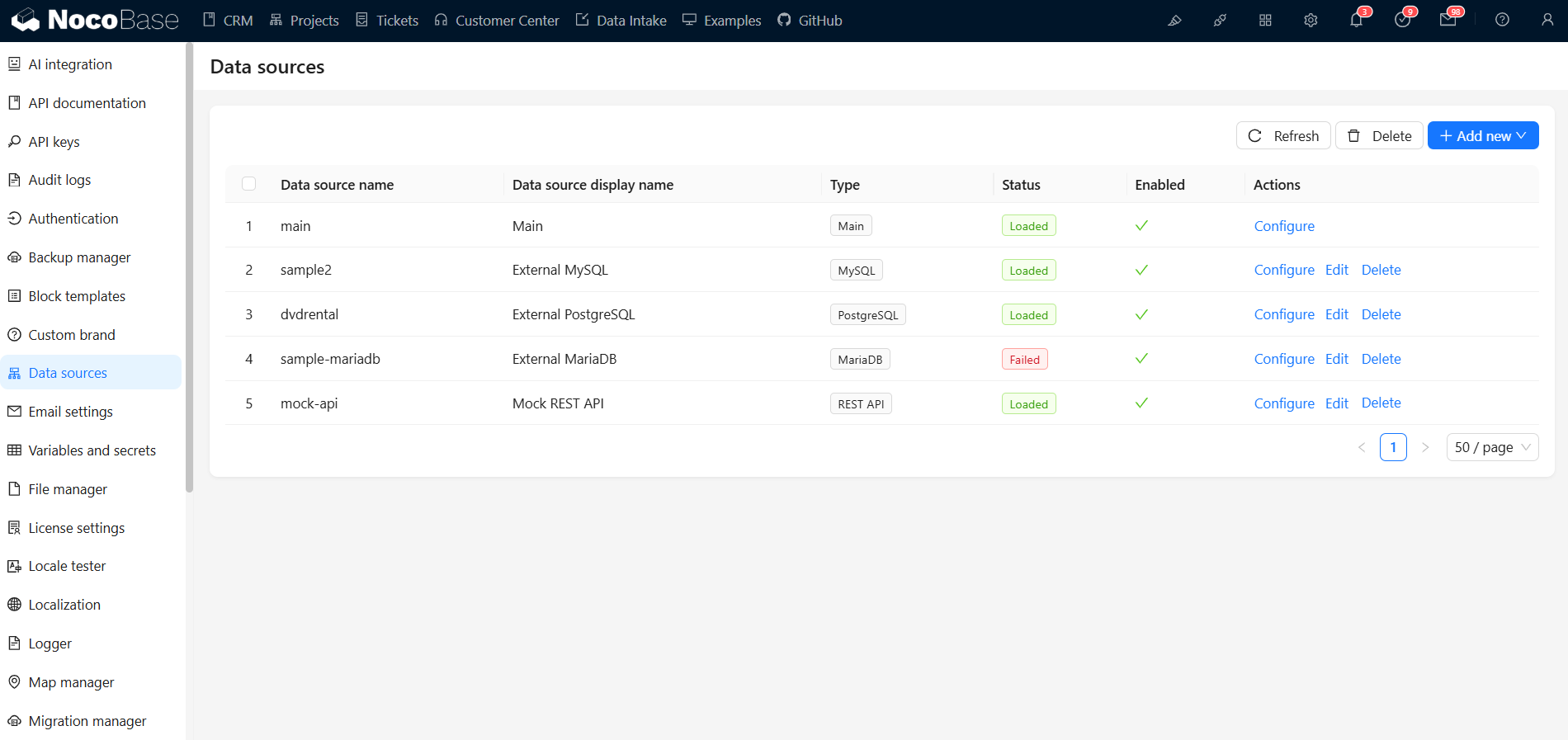
- User-Friendly: Intuitive drag-and-drop operations, flexible configurations, and detailed documentation make it suitable for users of all technical levels.
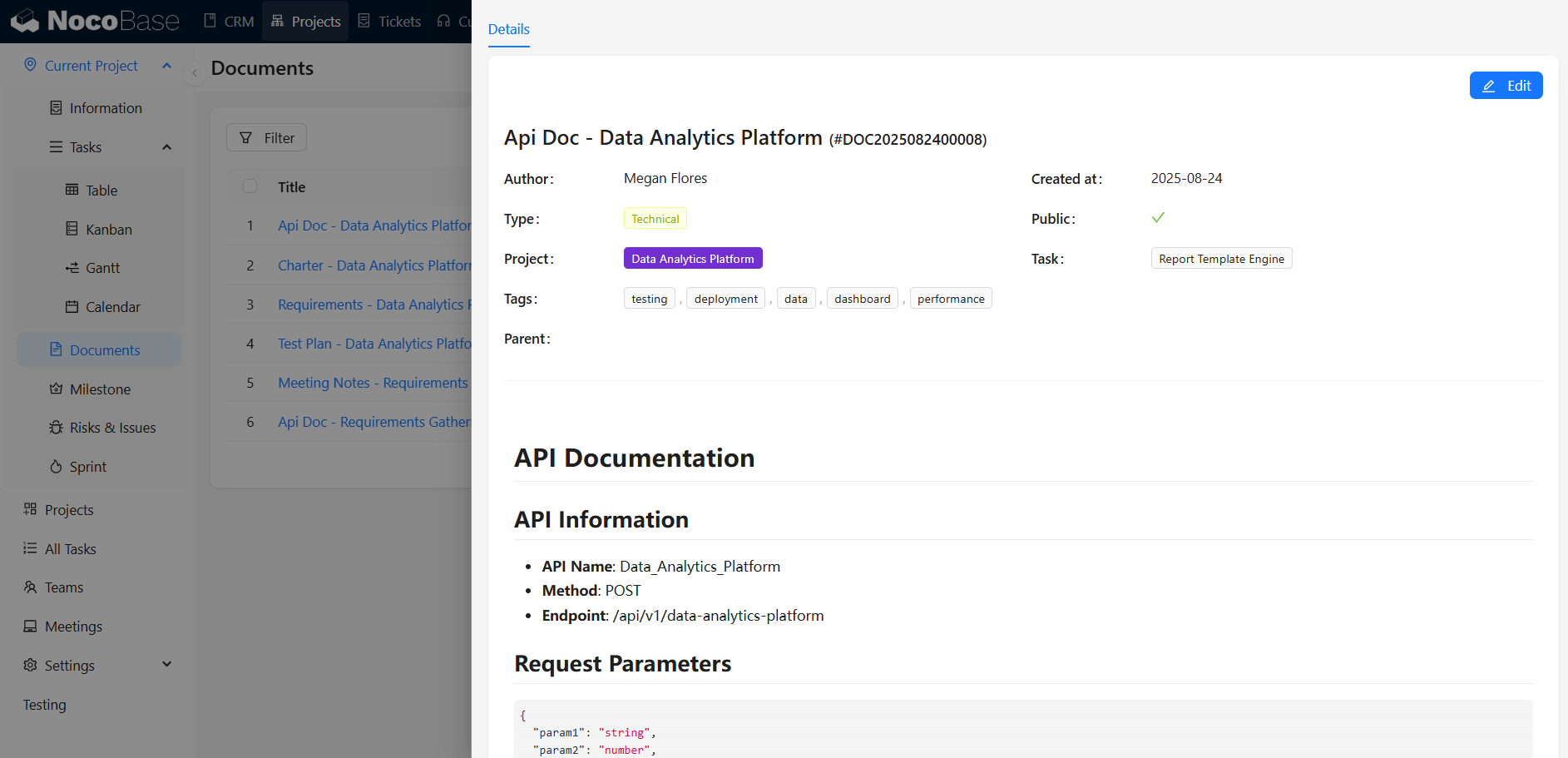
Use Cases
NocoBase is suited for project management scenarios requiring high customization, including creating and managing project boards, assigning user permissions, maintaining project tasks and progress, and supporting complex approval processes and data integration, with options for automation and easy configuration.
Quick Start
NocoBase is easy to use with three installation methods:
Here’s a brief overview of the Docker installation steps:
- Create docker-compose.yml
mkdir my-project && cd my-project
vi docker-compose.yml
- Configure docker-compose.yml Choose appropriate database configuration parameters and copy them into docker-compose.yml.
- Install and Start NocoBase
docker-compose pull
docker-compose up -d
docker-compose logs app
app-postgres-app-1 | nginx started
app-postgres-app-1 | yarn run v1.22.15
app-postgres-app-1 | $ cross-env DOTENV_CONFIG_PATH=.env node -r dotenv/config packages/app/server/lib/index.js install -s
app-postgres-app-1 | Done in 2.72s.
app-postgres-app-1 | yarn run v1.22.15
app-postgres-app-1 | $ pm2-runtime start --node-args="-r dotenv/config" packages/app/server/lib/index.js -- start
app-postgres-app-1 | 2022-04-28T15:45:38: PM2 log: Launching in no daemon mode
app-postgres-app-1 | 2022-04-28T15:45:38: PM2 log: App [index:0] starting in -fork mode-
app-postgres-app-1 | 2022-04-28T15:45:38: PM2 log: App [index:0] online
app-postgres-app-1 | 🚀 NocoBase server running at: http://localhost:13000/
- Log in to NocoBase
Open your browser and go to http://localhost/ with initial account and password:
admin@nocobase.comandadmin123.
Detailed Documentation:docs-cn.nocobase.com
2. Taiga
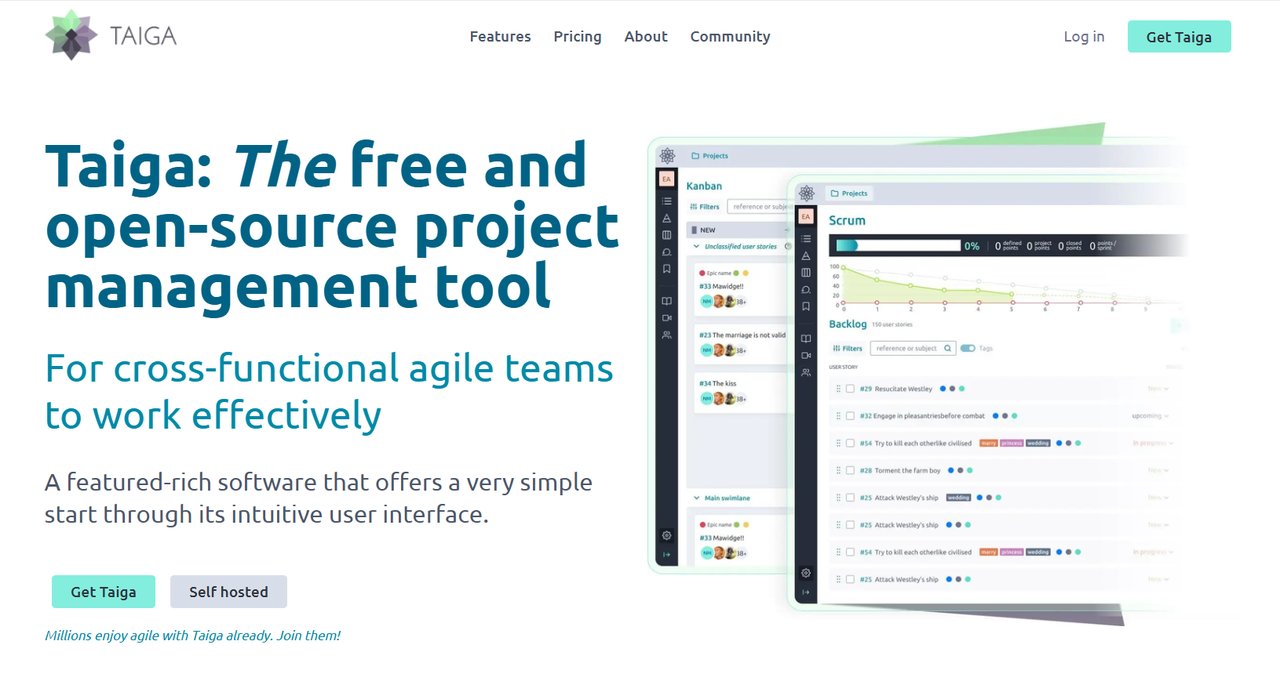
User Experience
Taiga is an open-source tool I found when searching for agile project management solutions. It is particularly suited for agile development, offering features like task boards, iteration management, and requirement tracking to help teams efficiently manage project progress.
💡 Read More: Exploring RAD: 5 Best Application Cases
Advantages
- Agile Support: Provides functionalities needed for agile development, such as iteration management, task boards, and to-do lists.
- Comprehensive Project Views: Offers various views for managing projects, including board views, iteration views, and to-do lists.
- Reporting and Analytics: Provides detailed reporting and analytics tools to monitor project progress, identify potential issues, and make data-driven decisions.
Use Cases
Taiga is ideal for project management scenarios requiring agile development and efficient collaboration, including projects using Scrum and Kanban methods, cross-functional team collaboration, rapid iteration product development, and multi-task management.
Quick Start
Before installation, ensure you have the following software and are familiar with the relevant technologies:
docker: Version >= 19.03.0+- Docker、docker compose, and Docker Repository
- Obtain Repository
$ cd taiga-docker/
$ git checkout stable
- Configuration
Basic configurations for Taiga are exposed in the .env file. Review and modify this file as needed to avoid default values.
a. Open the .env file and make necessary changes.
b. For additional customizations or advanced configurations, edit docker-compose.yml and docker-compose-inits.yml files.
Detailed Documentation:docs.taiga.io
3. OpenProject
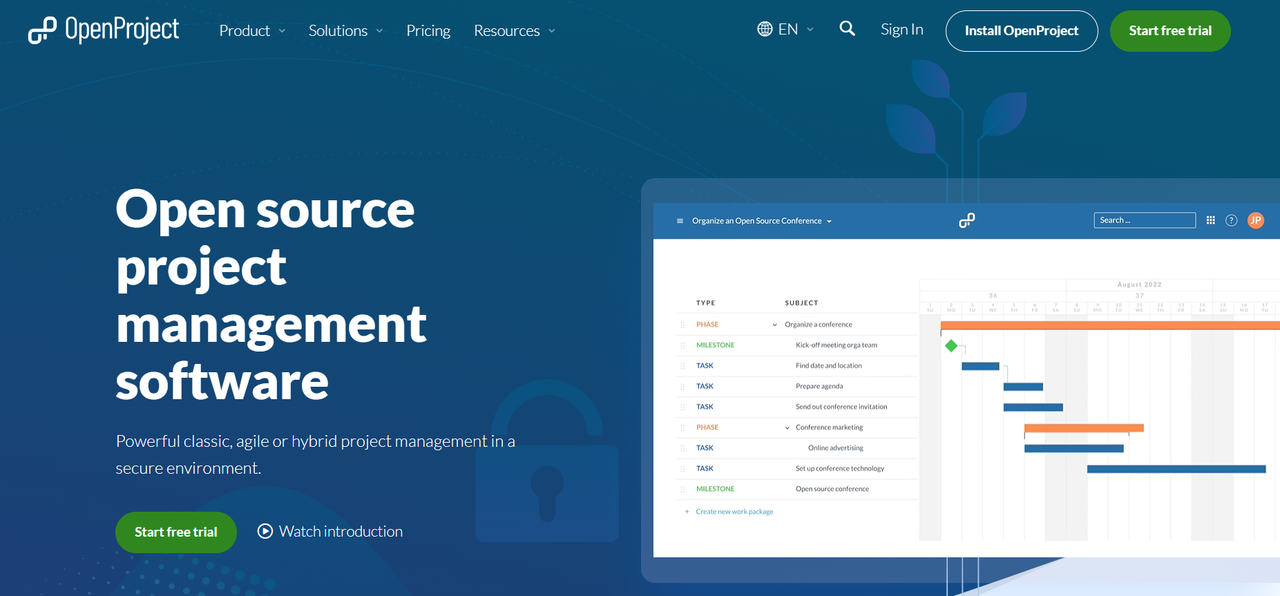
User Experience
When seeking a comprehensive project management solution, OpenProject caught my attention. It offers a rich set of modules including task assignment, progress tracking, and document management, effectively addressing various project management issues.
Advantages
- Comprehensive Tools: Provides detailed project planning tools, including Gantt charts, milestones, and Work Breakdown Structures (WBS).
- Flexible Task Management: Allows task creation, assignment, priority setting, progress tracking, and management through board views and task lists.
- Team Collaboration: Facilitates collaboration among team members, including discussions, file sharing, and real-time communication.
Use Cases
OpenProject is suitable for scenarios requiring efficient project management and diverse collaboration, including detailed project planning and tracking, cross-departmental team collaboration, complex task breakdown and tracking, resource management, and risk control.
Quick Start
The fastest way to launch and run an OpenProject instance is by using the following command:
docker run -it -p 8080:80 \-e OPENPROJECT_SECRET_KEY_BASE=secret \-e OPENPROJECT_HOST__NAME=localhost:8080 \-e OPENPROJECT_HTTPS=false \-e OPENPROJECT_DEFAULT__LANGUAGE=en \
openproject/openproject:14
Configuration Notes:
-p 8080:80binds the port 80 of the container to 8080 on the machine running docker.OPENPROJECT_SECRET_KEY_BASEsets the secret key base for Rails. Please use a pseudo-random value for this and treat it like a password.OPENPROJECT_HOST__NAMEsets the host name of the application. This value is used for generating forms and links in emails, and needs to match the external request host name (The value users are seeing in their browsers).OPENPROJECT_HTTPS=falsedisables the on-by-default HTTPS mode of OpenProject so you can access the instance over HTTP-only. For all production systems, we strongly advise not to set this to false, and instead set up a proper TLS/SSL termination on your outer web server.OPENPROJECT_DEFAULT__LANGUAGEdoes two things. It controls for the very first installation, in which language basic data (such as types, status names, etc.) and demo data is being created in. It also sets the default fallback language for new users.
This will take a bit of time the first time you launch it, but after a few minutes you should see a success message indicating the default administration password (login: admin, password: admin).
You can then launch a browser and access your new OpenProject installation at http://localhost:8080. Easy!
To stop the container, simply hit CTRL-C.
Detailed Documentation: OpenProject on Docker all-in-one container
4. Kanboard
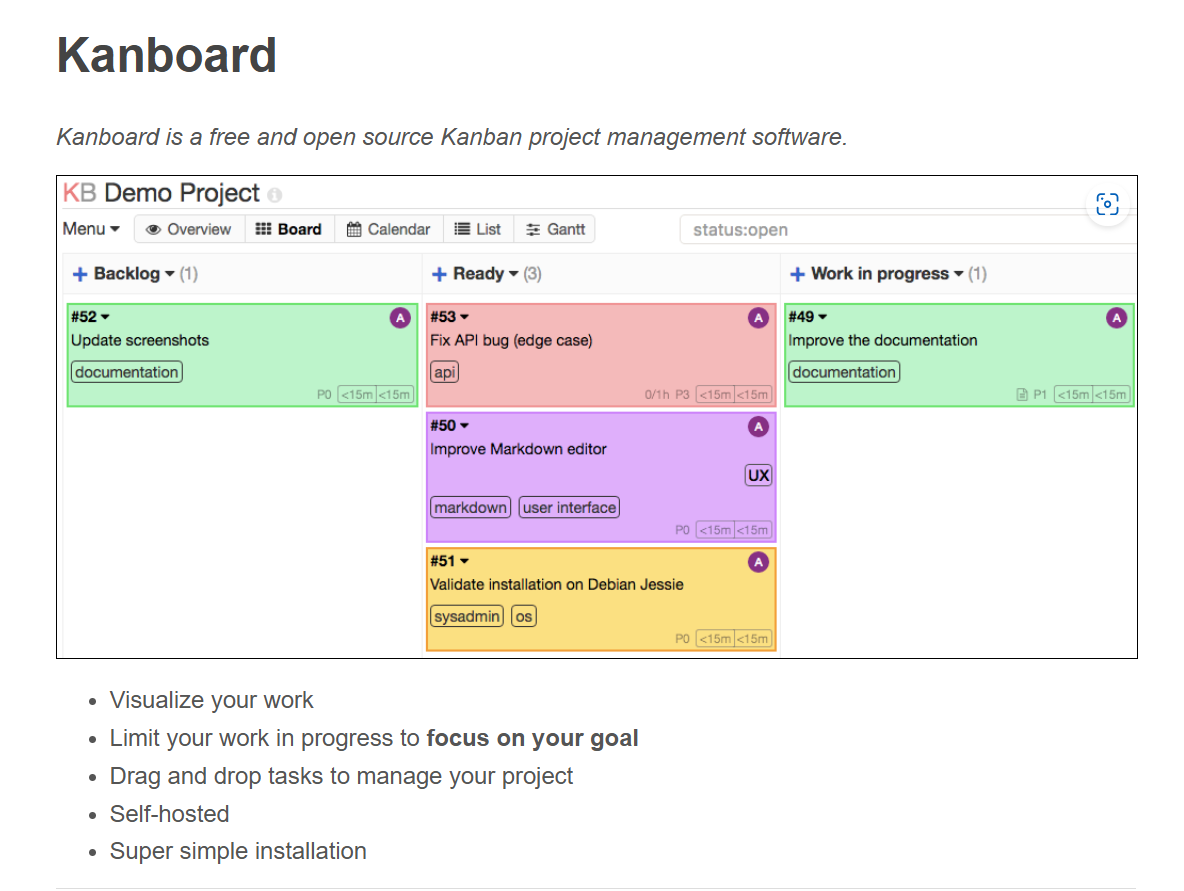
User Experience
Kanboard is an open-source project management tool focusing on Kanban methodology. Its simple interface and emphasis on task visualization make tracking project progress straightforward.
💡 Read More: Top 6 Core App Dashboard Building Tools
Advantages
- Intuitive Interface: Provides a clear and easy-to-use Kanban board interface, allowing quick updates on task status through drag-and-drop operations.
- Flexible Workflows: Customize workflows according to project needs, setting different task statuses and transition rules to fit various project types and team habits.
- Data Privacy and Control: Deployed on local servers to avoid data privacy issues associated with third-party services.
Use Cases
is suitable for scenarios requiring streamlined task management and flexible workflow configurations, including tracking task progress with an intuitive board view, quickly adjusting task statuses, team collaboration, and priority management.
Quick Start
Here’s a simplified installation guide for Kanboard on Debian systems:
- Update System:
sudo apt update
sudo apt upgrade -y
- Install Required Packages:
sudo apt install -y apache2 mariadb-server php php-mysql php-gd php-xml php-mbstring git
- Download Kanboard:
cd /var/www/html
sudo git clone https://github.com/kanboard/kanboard.git
sudo mv kanboard kanboard-app
- Configure Permissions:
sudo chown -R www-data:www-data /var/www/html/kanboard-app
sudo chmod -R 755 /var/www/html/kanboard-app
-
Configure Apache:
a. Create a new Apache configuration file
/etc/apache2/sites-available/kanboard.confwith the following content:<VirtualHost *:80> ServerAdmin webmaster@localhost DocumentRoot /var/www/html/kanboard-app ErrorLog ${APACHE_LOG_DIR}/error.log CustomLog ${APACHE_LOG_DIR}/access.log combined <Directory /var/www/html/kanboard-app> AllowOverride All Require all granted </Directory> </VirtualHost>b. Enable the new configuration and restart Apache:
sudo a2ensite kanboard sudo a2enmod rewrite sudo systemctl restart apache2 -
Configure Database:
a. Log in to MariaDB:
sudo mysql -u rootb. Create database and user, and grant permissions:
CREATE DATABASE kanboard; CREATE USER 'kanboarduser'@'localhost' IDENTIFIED BY 'password'; GRANT ALL PRIVILEGES ON kanboard.* TO 'kanboarduser'@'localhost'; FLUSH PRIVILEGES; EXIT; -
Configure Kanboard:
a. Open your browser and go to
http://your_server_ip/kanboard-app。b. Follow the page instructions to complete the installation by entering database information and other settings.
Detailed Documentation: Kanboard Documentation
5. Focalboard
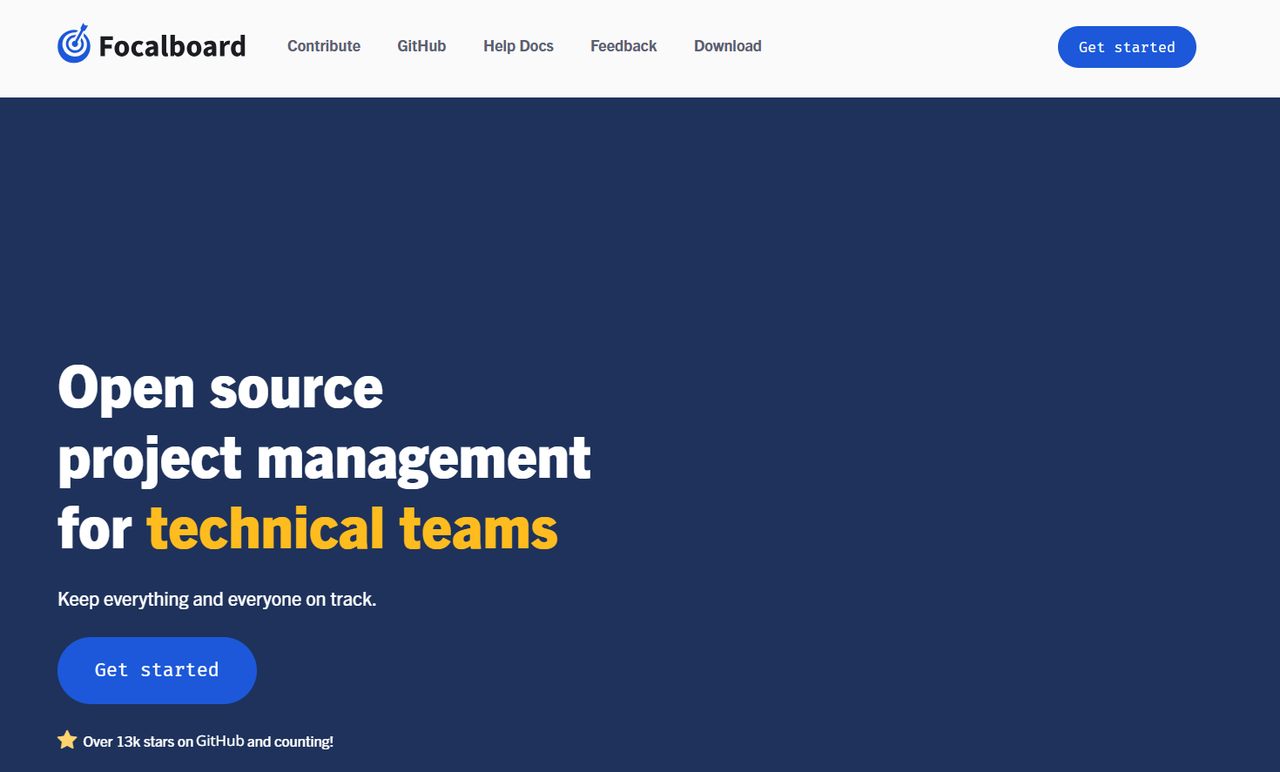
User Experience
Focalboard is an emerging open-source project management tool offering task boards, calendar views, and task tracking, with integration capabilities with other tools.
Advantages
- Customization Features: Allows customization of task fields and workflows, supporting the creation of various views and boards.
- Multiple Views: Supports multiple view options including Kanban boards, list views, and calendar views.
- Real-Time Collaboration: Facilitates real-time collaboration among team members, displaying task assignments, progress statuses, and discussion content.
Use Cases
Focalboard is suitable for project management scenarios requiring customizable workflows and flexible task management, including real-time collaboration, rich view options (Kanban, list, and calendar views), data privacy protection, and diverse task tracking features.
Quick Start
Use the single Docker command to download and run the latest version of Focalboard Personal Server:
docker run -it -p 80:8000 mattermost/focalboard
Then open your browser and go to http://localhost.
To specify a port number:
docker run -it -p <port>:8000 mattermost/focalboard
Detailed Documentation: Personal Server (Docker)
Summary
Through practical use of these five open-source no-code project management tools, I’ve found each has its own strengths and suitable scenarios. Whether it’s NocoBase’s high customization and data integration, Taiga’s agile support, or Kanboard’s Kanban management, each tool offers unique advantages. If you’re looking for a project management tool that suits your needs, consider trying out these open-source solutions!
Related reading:
- NocoBase vs NocoDB: An In-Depth Comparison of Open Source No-Code Tools
- Top 13 Self-Hosted Projects with the Most GitHub Stars
- Top 5 Open Source Projects for Building Internal Tools
- The Top 12 Open-Source No-Code Tools with the Most GitHub Stars
- Top 8 Open-Source CRUD Projects with the Most GitHub Stars
- Top 11 Open Source Internal Tools with the Most GitHub Stars